Last updated on April 15, 2024
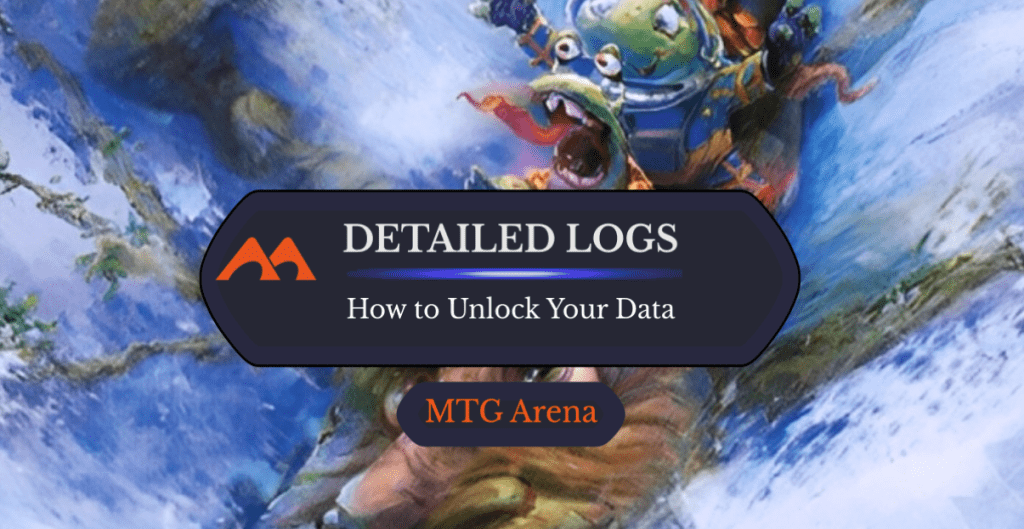
Log Flume (Unfinity) | Illustration by Marco Bucci
Did you know that MTGA keeps a detailed log of all your in-game and draft events? These logs can be used to determine your vault progress, figure out your win rate, or even enable third-party tracker applications, like Draftsim's amazing Arena Tutor app.
Well, at least that log data was there until September 4, 2019. On that day, an update was pushed to MTGA that caused several Arena-related applications to break and a lot of people were left wondering “where did my vault info go”?
The good news is that it's not gone, it was hidden by Wizards of the Coast. Supposedly this change was made to help address slowness and performance issues in MTGA. The effect was debatable, but if you need to turn it back on, here's how you do it.
Steps to Enable Detailed Logs (Plugin Support)
#1. Log into Arena and Go to Options
First, log into Arena and go up to the settings menu labeled “Adjust Options” in the upper right of your Home screen.
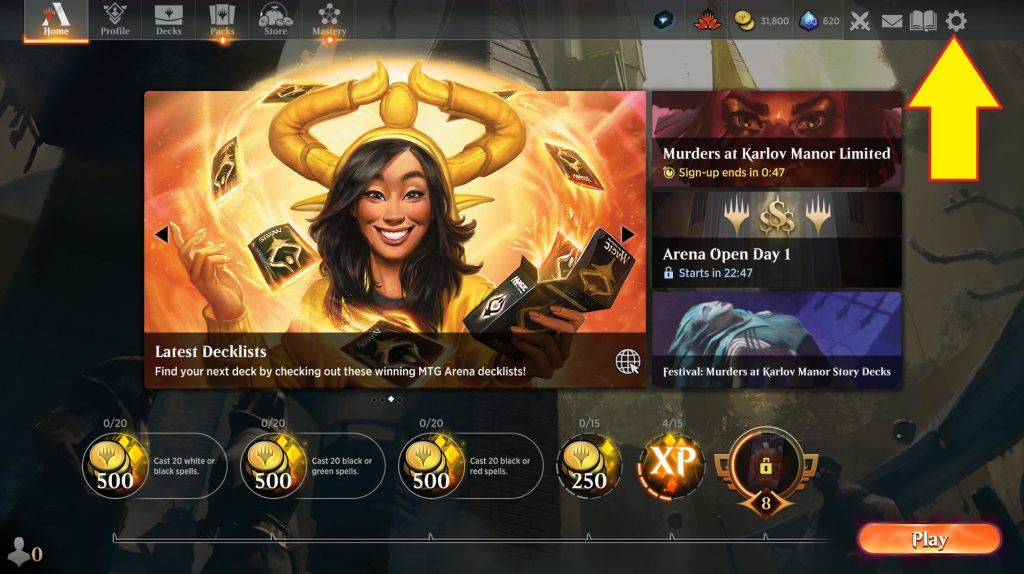
#2. View Account
Next, click on the view account button on the bottom of the Options screen.
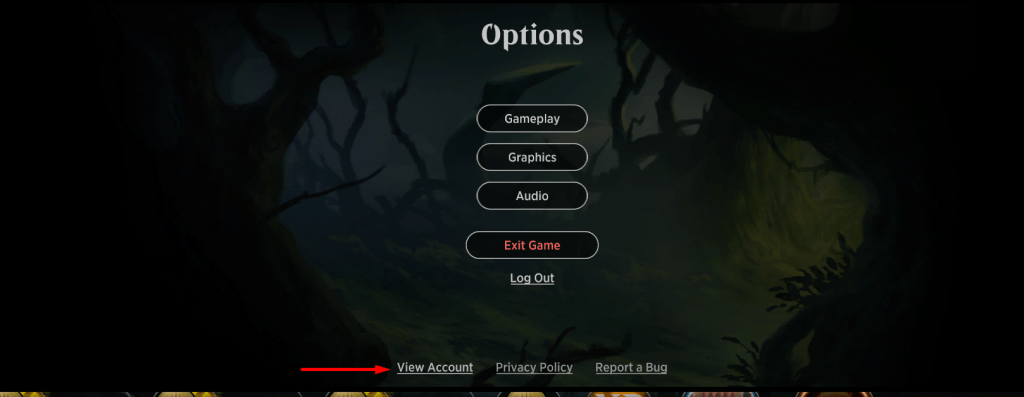
#3. Check the Detailed Logs Box
This displays a bunch of “hidden” account options. Make sure to mark the “Detailed Logs (Plugin Support)” box.
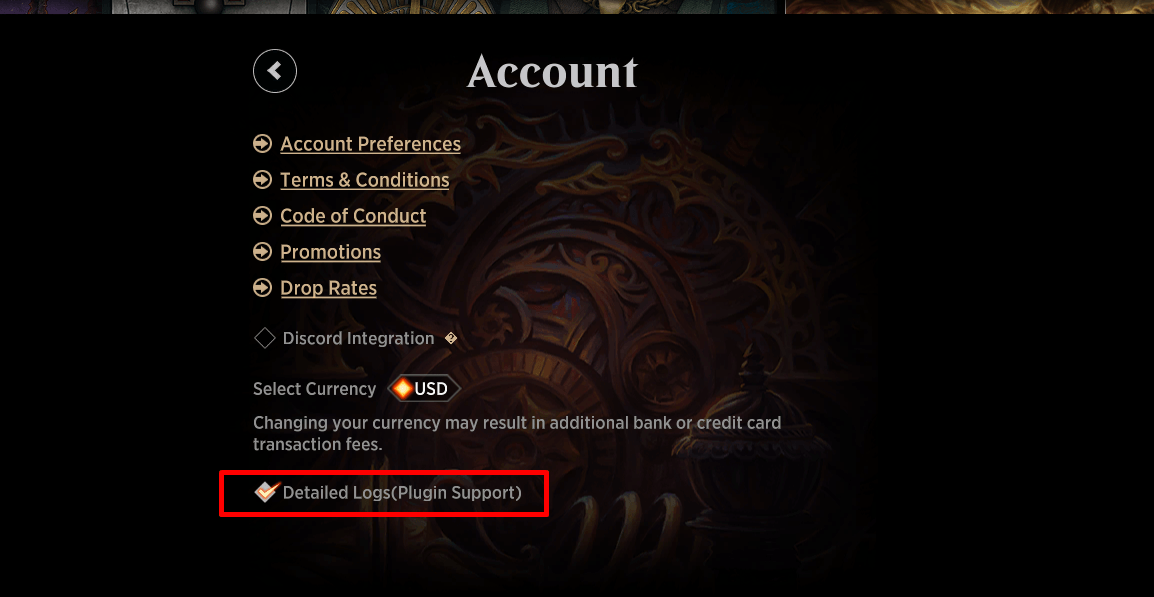
And that's it! Click the arrow to back out of your account settings and click out of the options screen.
Update: You may need to exit and restart MTGA for the changes to take effect. Start playing again afterward to generate a new log file.
After playing, you can confirm that your vault progress is shown again by using the method outlined in our article on checking your vault.
Where Is the MTG Arena Log File Located?
Great, so you've enabled detailed logging, but how do actually check that file?
There are times you may want to grab or peruse your log files, for example, to get additional information on your games or to submit a customer support ticket or bug report to Wizards.
#1. Go to Start Menu or File Explorer
First, go to your File Explorer in Windows and type or paste in the following and hit enter:
%appdata%/../LocalLow\Wizards Of The Coast\MTGA
This should bring you to a folder with a path like this:

In that folder, there will be a file called Player.log
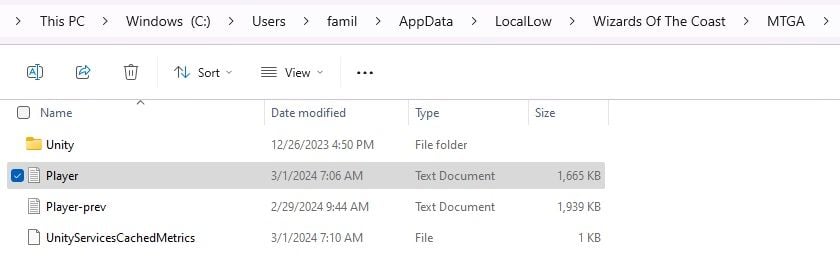
#2. Locate your Player Log
That's your log file. If you open up Player.log, you'll see all your detailed match and vault info.
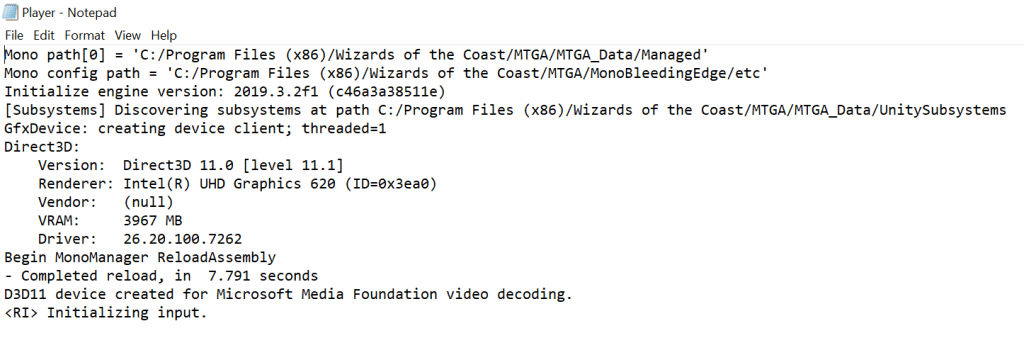
Are you looking for other tips and tricks to make MTGA easier? Make sure to follow Draftsim on Twitter and Facebook. And why not try our free draft simulator to get some practice against our bots before you spend your hard-earned gems in Arena?
Finally, if you're not using our MTGA deck tracker, Arena Tutor and its smart AI while you play, you're crazy! (No offense intended 🙂 ) It just makes playing on Arena So. Much. Better.
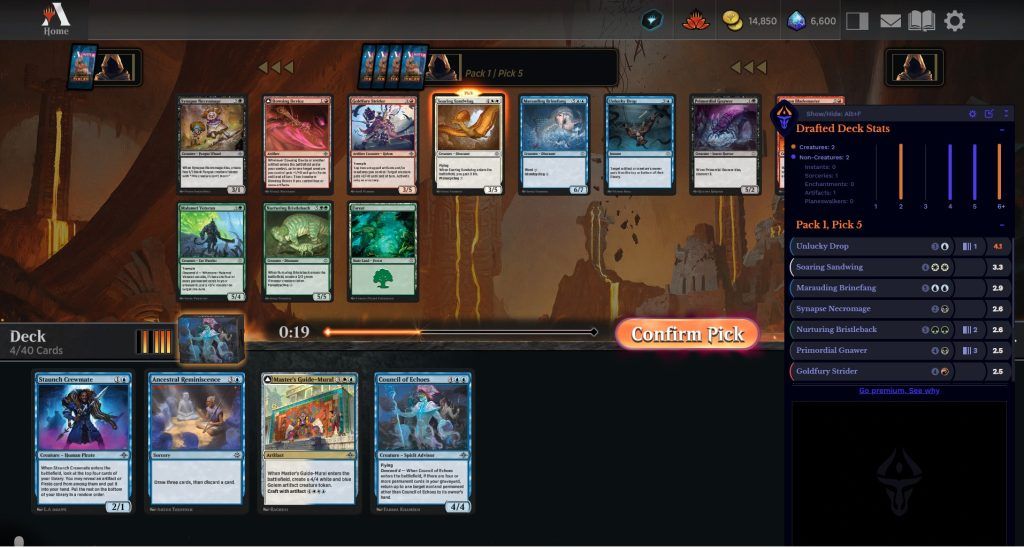
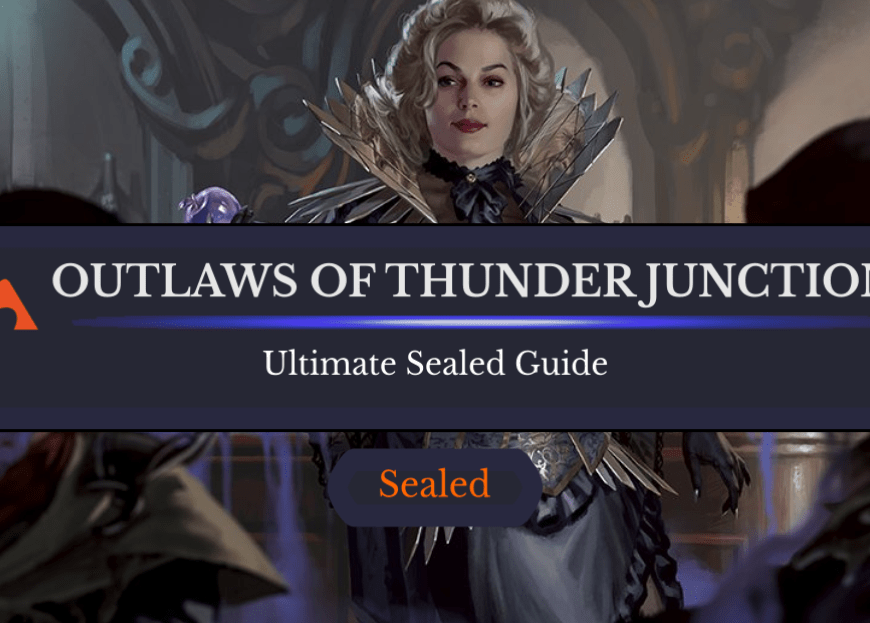
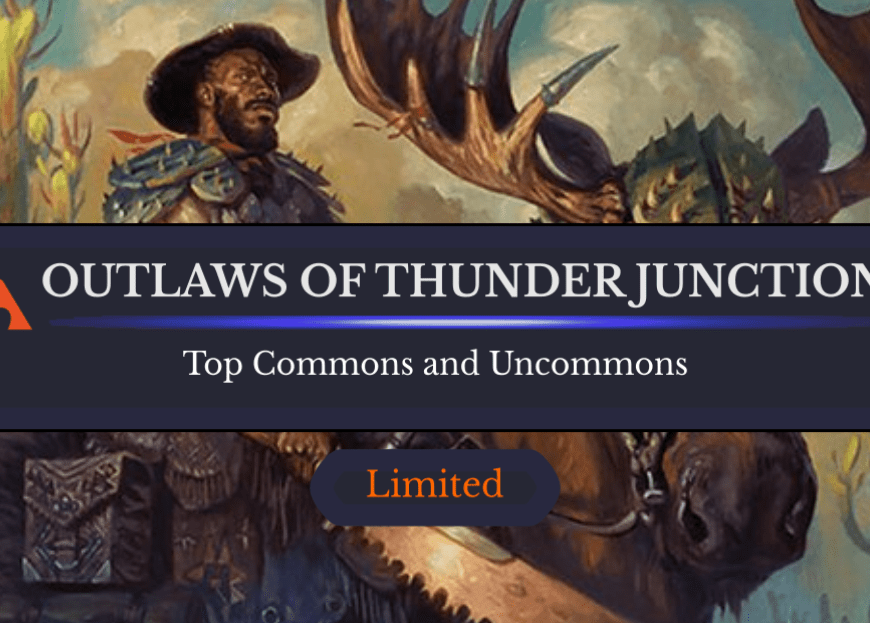
20 Comments
In my experience, I had to exit and restart the application after enabling detailed logging, as “vault” was not in the file I generated before exiting. The vault information was present after I exited, restarted, and generated a new log file.
Thanks for mentioning that, that’s a great tip.
For me, the detailed log was already enabled but I don’t find the progress in the log file anyway.
Not sure why this would be, but one possibility is that you don’t have any vault progress? So perhpas it didn’t create a line for it in the log?
This does not function as of Apr. 3 2020. All steps in article followed, including enabling of detailed logs.
Matt – what exactly do you mean? These steps are to enable detailed logs. Are you trying to do something else? View your vault progress? Use Arena Tutor?
Hi.
I have followed the steps and now i have a Vault in my log BUT Arena Tutor still keeps saying i need to enable detailed logs. it is and I have played MANY games to get some sort of Dater for the logs
Peter – can you drop me a line using the form here? https://draftsim.com/arenatutor/how-to-report-a-bug/
And I will get in touch with you and look into it.
Hi I have set up Arena Tutor and I have enabled the logs as you suggest but I cannot get the tutor to give advice during draft picking. It works to log my deck and progress when I play an actual draft game but not during the actual card picking. Is the advice during draft picking not functioning with ikoria?
Hey James – ever since Ikoria came out, there has been a new draft mode for human/player draft. MTGA created a game log change and no one has been able to access in game draft information for human drafts. HOWEVER, we are imminently releasing an update where we’ve figured out a solution to this issue. You can expect it to automatically update in Arena Tutor in the next week or so.
I also have followed the steps/restarted and it is still telling me to enable the detailed logs
Third time’s the charm! It works now 😀
Most likely you just had to play a match to generate/fill up the log file properly so that it could be scanned. Thanks for trying Arena Tutor 🙂
How do I reset the stats to zero in Arena Tutor?
There is not a way to do this. However, you can delete any of your decks by clicking the trash can icon on the deck.
Not even by uninstalling MTGA and Tutor and make sure all files is gone?
Thank you. I’m from Brazil and start play magic today. I already use “porofessor”, its the same app arena tutor. But for league of legends.
Soo, i’m very happy. Thank you very much.
OK, so I successfully enabled tracking, played a few games and the problem that I have is that although I can see my stats on collection status, it isn’t reading any of my decks!
The collection stats are cool, but I really wanted to track my win rates with different decks
Hi, I’m assuming you are talking about Arena Tutor? If so, please make sure you’ve followed all the steps here: https://draftsim.com/arenatutor/help/
If those don’t work, please submit a bug report with screenshots via either our contact form or on Discord. Thanks!
And if you are using something besides Arena Tutor, you shouldn’t be! You can download it here: https://draftsim.com/arenatutor/
Add Comment