So you just downloaded Arena Tutor. Welcome to the fold!
I'll walk you through everything you need to get started and start tracking your MTGA matches ASAP.
And if you're having problems getting the app to launch, there are also some steps for you to try below.
How the App Works Normally
When you first start Arena Tutor, you'll be presented with the home screen (lobby). The default view is the Deck Summary.
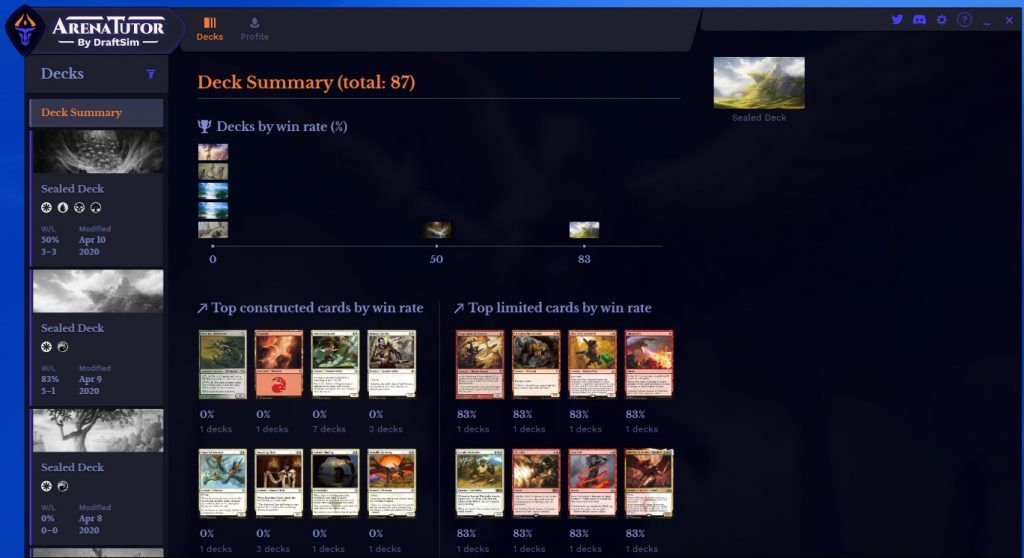
You need to play a minimum of three matches before the top cards and decks by win rate have enough data to show you something.
Likewise, your decks from your collection will be pulled in, but they won't have any record to display. You need to play matches while running Arena Tutor for it to collect the data for your match and deck history.
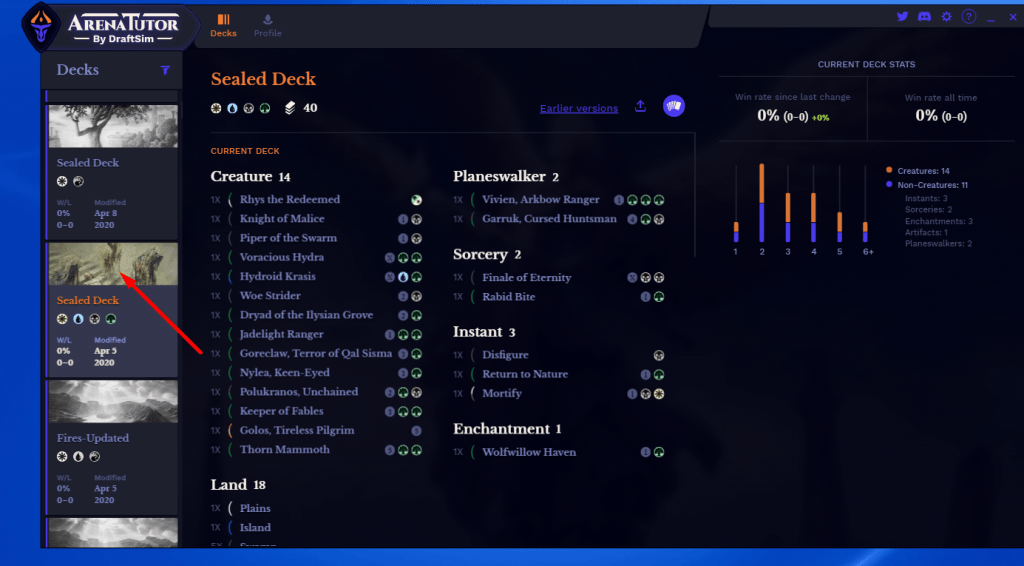
Click on the deck tile to pull up a decklist.
You can leave the lobby screen running or close it. Either way, if Overwolf is running, Arena Tutor will automatically launch when you start MTGA.
There are two other screens: the deck tracker and the draft companion.
Deck Tracker
When you start a game, the Arena Tutor deck tracker will launch, tracking the cards in your deck and cards played by your opponent.
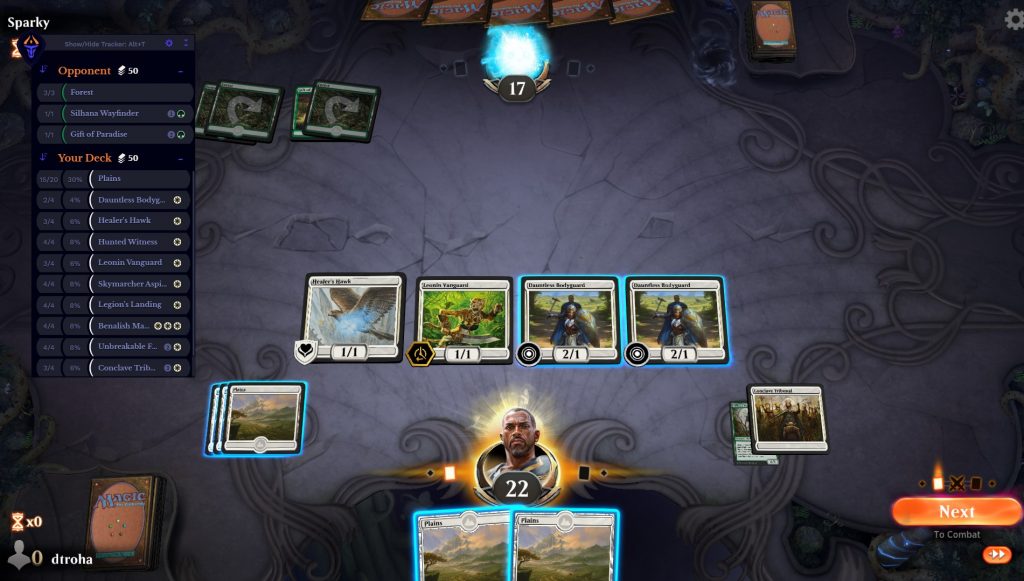
Draft Companion
When you launch a draft or go into deckbuilding mode for a limited deck, Arena Tutor's draft assistant will launch. You'll get recommendations on picks and on how to build your deck.
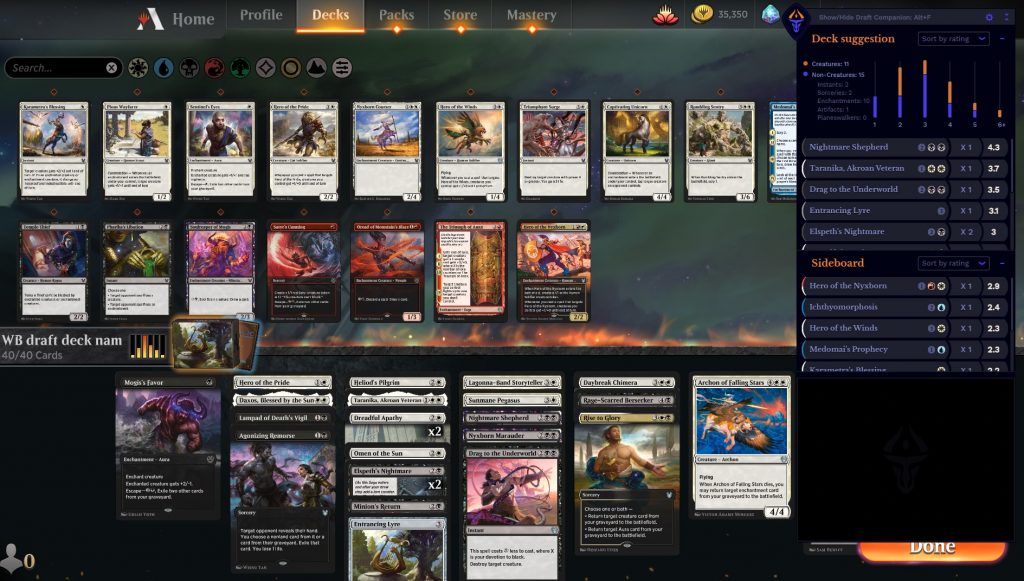
Arena Tutor will run after the draft as well as during the draft to make suggestions
You can disable either of these modes in the settings.
If you are not seeing these windows, keep reading to troubleshoot some common issues.
Why Is Arena Tutor Not Working?
Here are some easy solutions to solve the most common, display, tracking and launching issues.
Why isn't Arena Tutor launching or capturing my data?
1. MTG Arena is not set up to work with applications like Arena Tutor by default. You have to enable detailed logging first to let the application access your game logs. Please note, you need to either have or install Arena Tutor with Administrator privileges in Windows for it to be able to read your game log files. You're probably fine unless you're running MTGA on a work computer 🕵️.
2. It's also possible that during installation, you may have accidentally not granted Arena Tutor access to launch on MTGA startup or to run as an overlay via Overwolf. You can see how to check those settings here.
3. Finally, you may just have the auto launch disabled in the app settings. From the main lobby screen, click on Settings and the menu will appear.
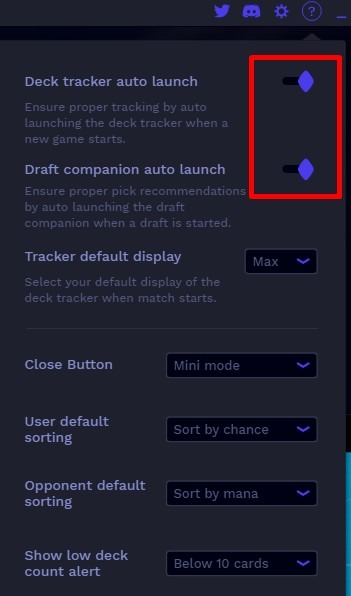
Make sure that you have enabled both auto launch toggles.
4. If all else fails, restart your computer — seriously. Everyone always says to do it, but in this case it really works. It will restart Overwolf, reset MTGA, and update everything.
Why is Arena Tutor still not displaying?
If you've tried the steps above and restarted your computer, but Arena Tutor isn't displaying, just a couple more questions for you:
- Are you running any other overlay programs? Temporarily disable all other tracking apps and overlay programs to see if there are any conflicts causing issues.
- Are you having scaling/sizing problems? Check out the “Workaround” section in this article from Microsoft to see how to address them.
Are you using Windows Insider?
Unfortunately, Overwolf does not natively support the advanced version of Windows via Windows Insider. However, they have published a support article that provides a manual workaround that you can use to still run Arena Tutor.
Arena Tutor is stuck in a strange place off screen
If you can't correct the problem by changing the app scale % (in the Settings tab), then the quickest fix is to simply uninstall and reinstall the app. This will also reset your display settings.
If you can still access the Settings tab, you can also reset all your Arena Tutor settings with the “Restore Default Settings” button:

Where can I get help from others?
You're probably not the first to experience this issue! Why not ask other Arena Tutor users?
If you want to find someone in the community who might be able to answer questions, your best bet is the Draftsim Discord server.
If you're a redditor, there also is a dedicated Draftsim subreddit where you can share feedback and get help.
Found a Bug? Have a Feature Request?
Let us know! Here's the page to submit a bug report.
Follow Draftsim for awesome articles and set updates: