Last updated on October 17, 2023

Deckbuilding in MTG Arena can be fun, but it’s also a task in tedium since the meta keeps shifting. What works one day seems to get banned the next. It’s completely understandable to say to deck with it and find something already built online, a practice called “netdecking.”
Lots of Magic websites that catalog or archive decks will show the list for you to look at but will also provide a copiable list so that you can import the deck to MTG Arena or MTGO. There’s a couple things to keep in mind for this, though, like what the game is looking for to import, how to get import lists from different sites, and how to work with the deck once it’s imported.
Let’s jump into that, shall we?

Leaping Master | Illustration by Anastasia Ovchinnikova
Can You Import Decks in MTG Arena?
Yes, all you have to do is go to the Decks screen and click the Import button.
How to Import a Deck in MTGA
After you use your favorite source to grab a deck,
1. Copy the decklist from your source, starting with the word “Deck” down to the last card in the list.
2. In MTG Arena, navigate to your “Decks” tab and then click “IMPORT” at the bottom of the screen.
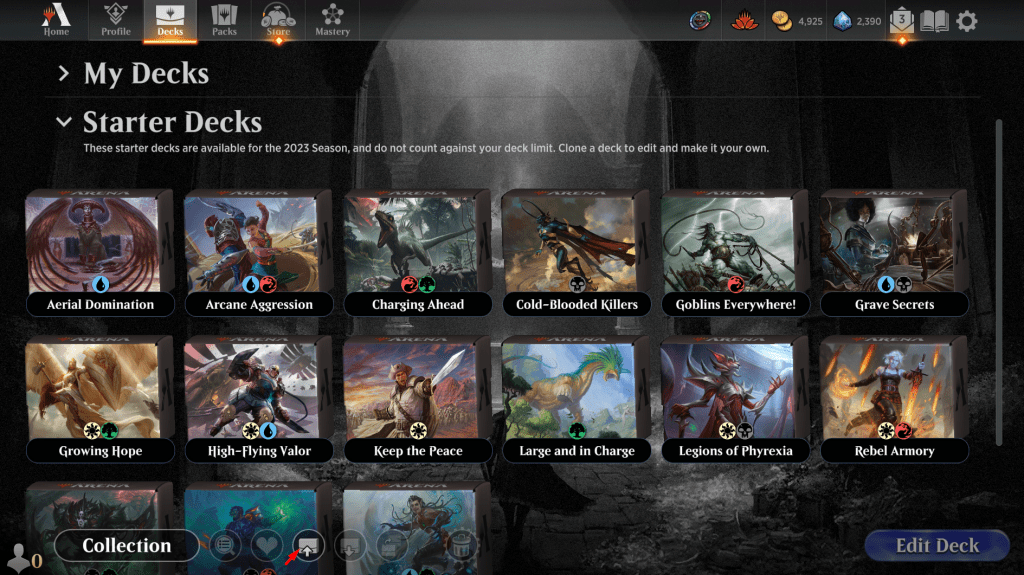
3. A confirmation pop-up will appear confirming that the deck was successfully imported from your clipboard—click “OK.”
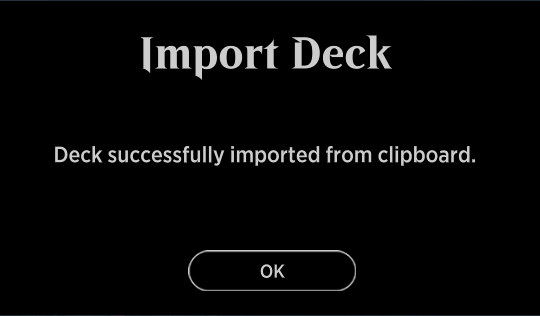
4. The deck will appear at the bottom of your decks called “Imported Deck.”
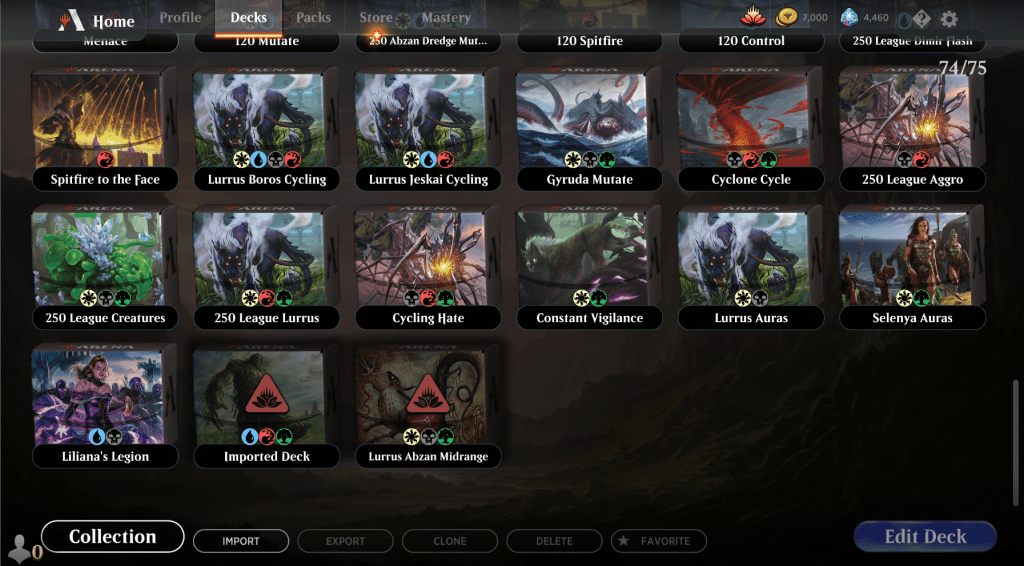
How to Craft Missing Cards
If you’re missing any cards, you’ll see the wildcard logo on the deck image. If you hover over the logo, it will tell you how many of each Wildcard you need to finish the deck.
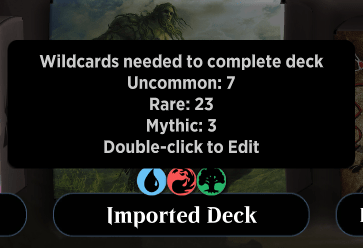
The logo will look different depending on your Wildcard situation. If you have enough to finish it, it’ll just show the Lotus blossom. If you don’t have enough Wildcards, the Lotus blossom will have a yield sign around it.
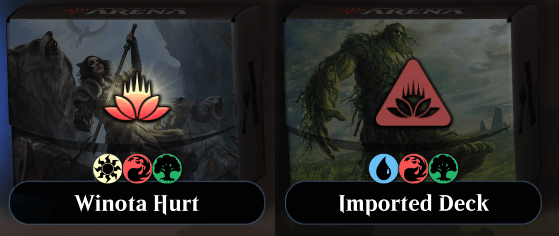
If you have enough Wildcards to complete the deck, you'll see a “Craft All” button at the bottom when the deck is selected.
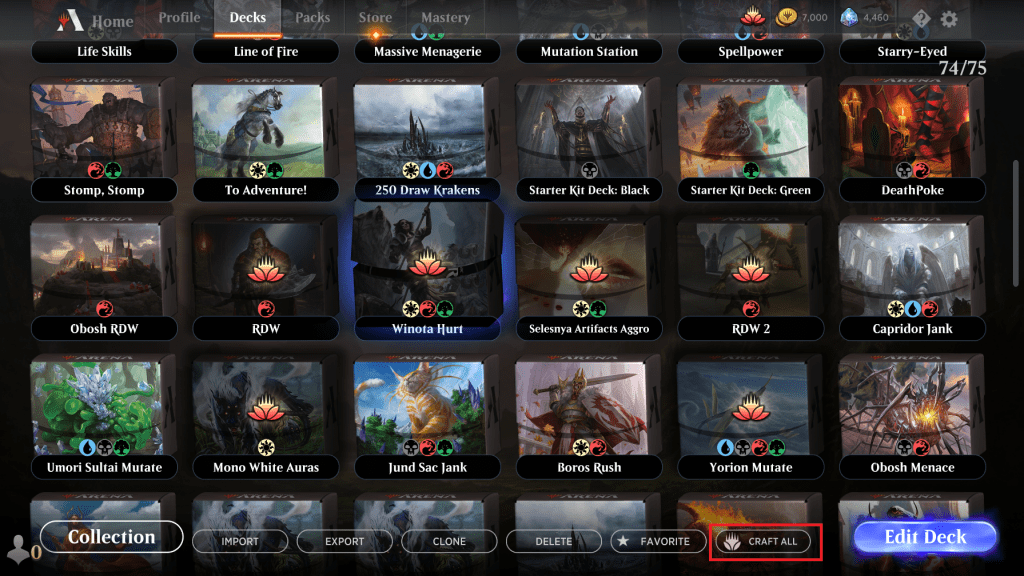
Decklist Format: What MTGA Is Looking For
When importing decklists, the game is looking for specific strings of text to say which and how many of the different cards you want to use, but also where that card should go. Things like “Commander,” “Library,” “Sideboard,” “Companion,” etc. A basic import list will look like this:
Deck 4 Beanstalk Giant 4 Bonecrusher Giant 4 Brazen Borrower 4 Breeding Pool 4 Edgewall Innkeeper 3 Escape to the Wilds 4 Fae of Wishes 6 Forest 3 Island 4 Lovestruck Beast 4 Lucky Clover 2 Mountain 2 Nissa, Who Shakes the World 3 Steam Vents 4 Stomping Ground 1 Temple of Abandon 2 Temple of Epiphany 2 Temple of Mystery Sideboard 2 Aether Gust 1 Disdainful Stroke 1 Domri's Ambush 1 Escape to the Wilds 1 Expansion // Explosion 1 Fling 1 Grafdigger's Cage 1 Negate 1 Once and Future 1 Redcap Melee 1 Return to Nature 1 Shadowspear 1 Storm's Wrath 1 Unsummon

Defiant Strike (Khans of Tarkir) | Illustration by Anastasia Ovchinnikova
The number goes before the name of the card, as you can see. You can go a step further and specify what set you want the card to come from. If you have, say, two Defiant Strikes from War of the Spark and two from M21. That would look like this:
2 Defiant Strike (WAR) 9 2 Defiant Strike (M21) 15
Keep in mind that the importer needs both the set code and the collector number to import it this way. Sadly, the collector number isn’t available in Arena, so you’ll have to source it from elsewhere. Also, make sure to leave out any leading zeros as Arena doesn’t like that in the import string.
Error Importing Deck: Troubleshooting
In a perfect world, all imports would go as planned. But, as we all know, the world is far from perfect. So, what happens when an import fails?
The most basic troubleshooting is to paste the decklist you’re trying to import into a word processor and check that the formatting and spelling is correct. Beyond that, here are a few specific error examples and how to fix them.
1. Missing Card or Card Not Found
These errors happens when the game can’t find a card in your decklist. This can mean that it’s spelled wrong, you’re trying to pull the card from a set that it isn’t in, or the collector number is incorrect or not formatted properly.
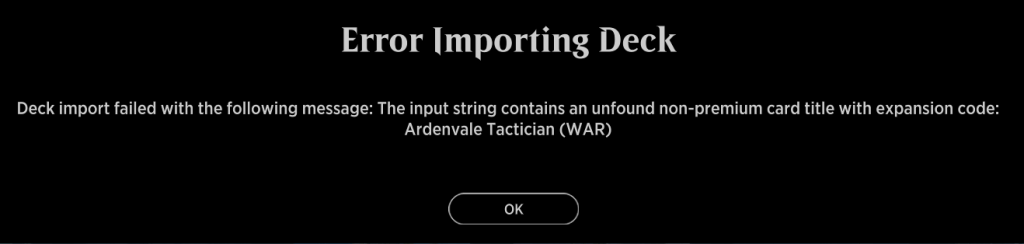
In this error’s case, Ardenvale Tactician isn’t in War of the Spark, so the set name would need to be changed or removed
2. Invalid Line
This happens when something is off about the code. Sometimes it can mean that the line or format is incomplete, sometimes it’s because the code is misspelled. Either way, check what you’re copying for errors.
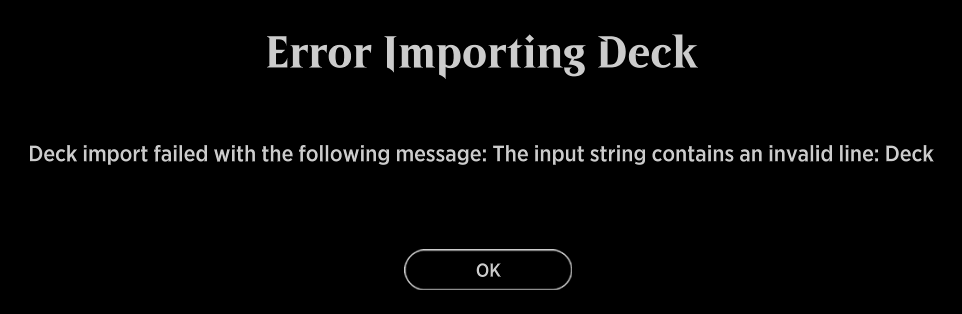
In this case, enough of the decklist wasn’t copied so the import wasn’t able to be completed
3. Empty String
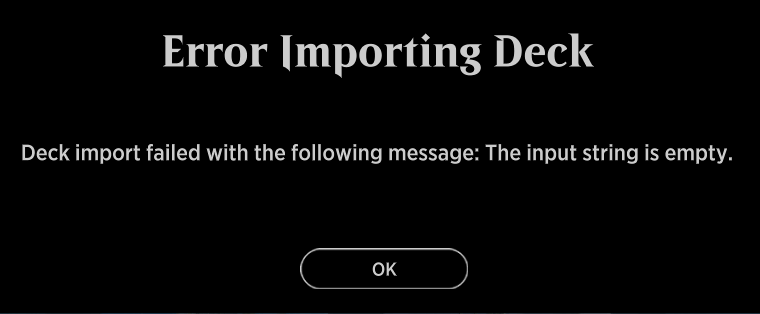
This error happens if you click import with nothing copied. Make sure you copied your decklist by pasting into a word processor first, and then try again.
Where and How to Get Decklists for Import
Importing decks is great, but where can you find them to begin with? You don’t want to build them all by hand, right? Let’s get into it.
Magic eSports

When on Magic.gg, open the deck you wanna import. At the top of the list, you’ll see a couple buttons with the Arena logo and one with MTGO’s logo.
The first button, “Download for Arena,” will download a TXT file with the and the second, “Copy for Arena,” will copy the decklist to your clipboard to paste into Arena as normal.
MTG Goldfish
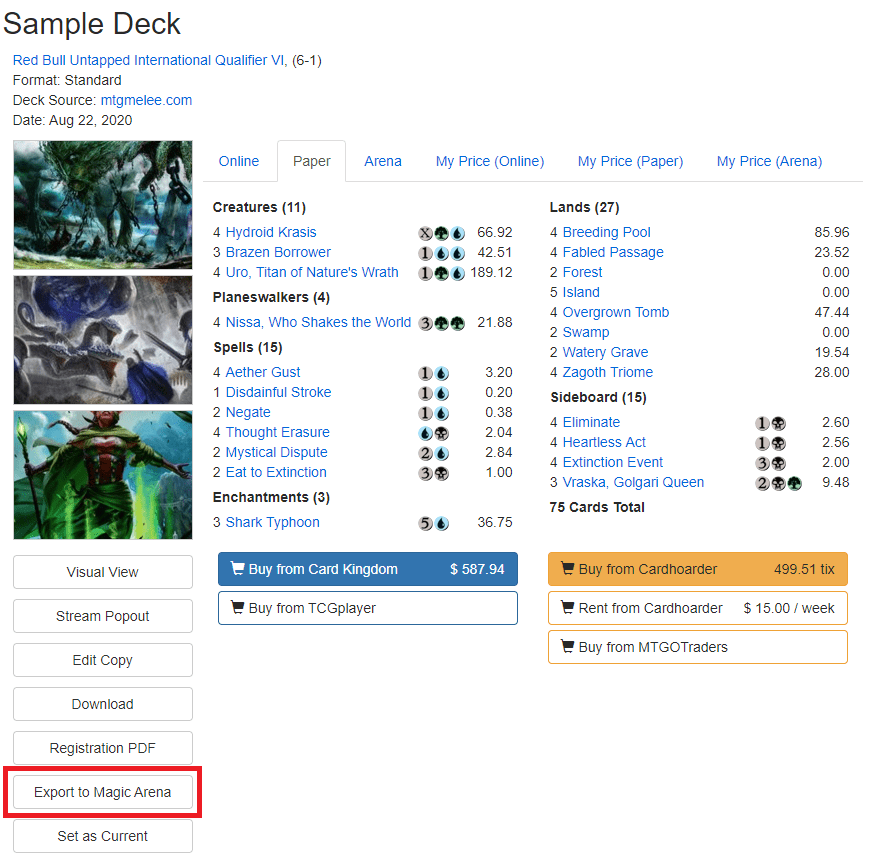
Open the deck you want on MTGgoldfish and then click “Export to Magic Arena” under the deck’s featured images on the left. You’ll be redirected to a page with the decklist in the Arena import format, which you can copy.
Draftsim’s Draft Simulator
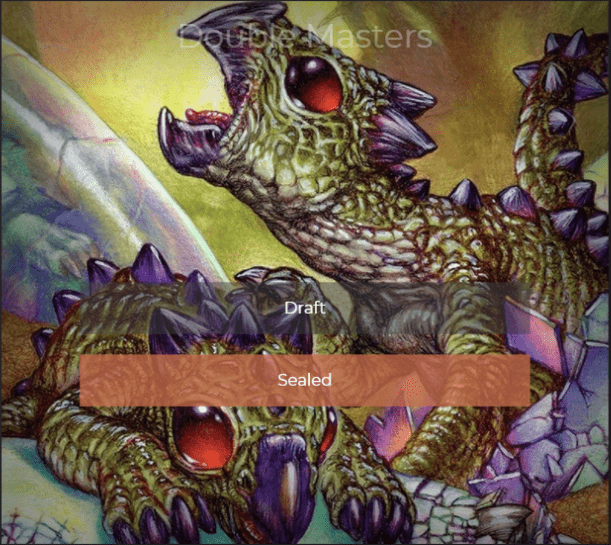
Like a deck you got in our draft simulator and want to try it out in game? Well, once you’re finished drafting, click “Deckbuild” from the three options that appear. Then, create your deck and sideboard as you normally would. When you’re done, click “More” at the bottom left and then select “Export” to copy the decklist to your clipboard.
Draftsim’s Arena Tutor
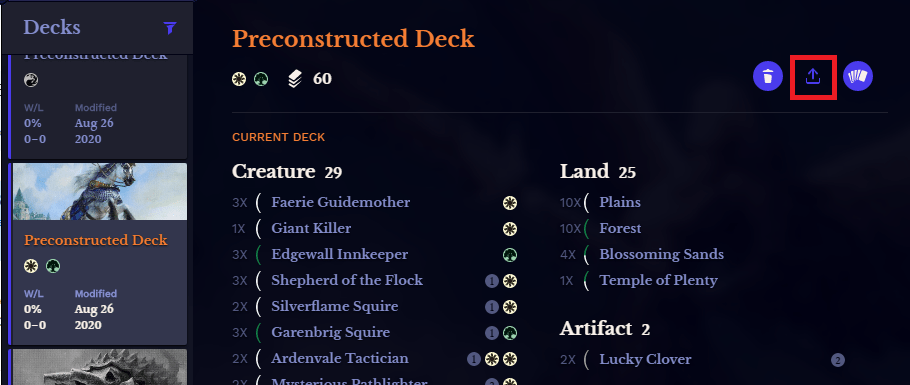
Scrolling through the Arena Tutor dashboard and see something you like? Highlight the deck and then click the “Export” button to copy it. Super simple!
Wrapping Up
Importing is a good way to skip a part of the game that can be tedious, cumbersome, and painstaking (if you’re not masochistic that way). Netdecking can be your friend in a lot of cases and importing is definitely the way to go instead of just building the deck card by card.
I hope you found some use in our time together. If you enjoy articles like this, make sure to keep an eye on our blog for more and maybe even consider becoming a Patron. If you wanna share any interesting decklists you’ve found or have any questions about importing, our Discord is a great place to chat or you can pop by in the comments below.
If you want to see the flip side of this, check out our article on how to export a deck from MTGA.

Ardenvale Tactician | Illustration by Aaron Miller
Follow Draftsim for awesome articles and set updates: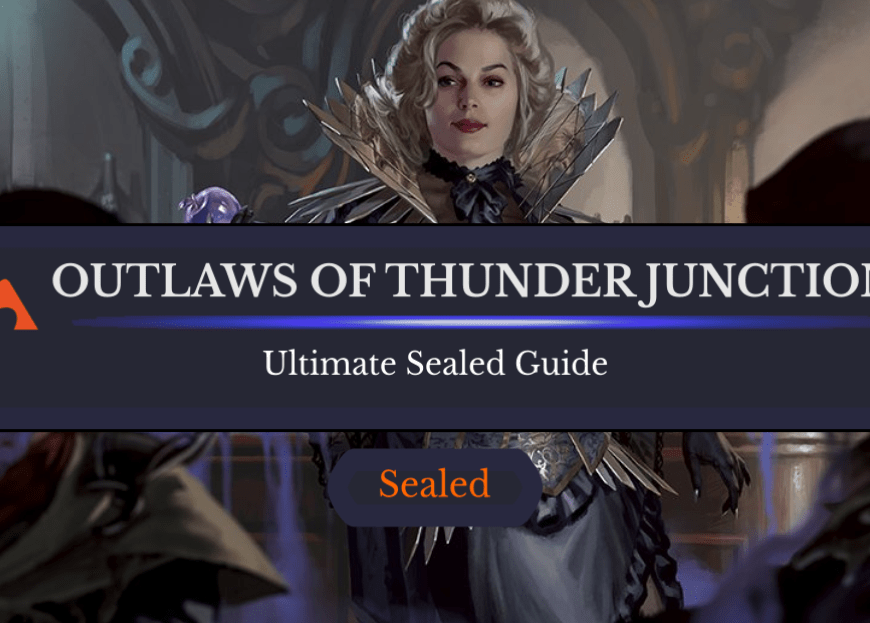
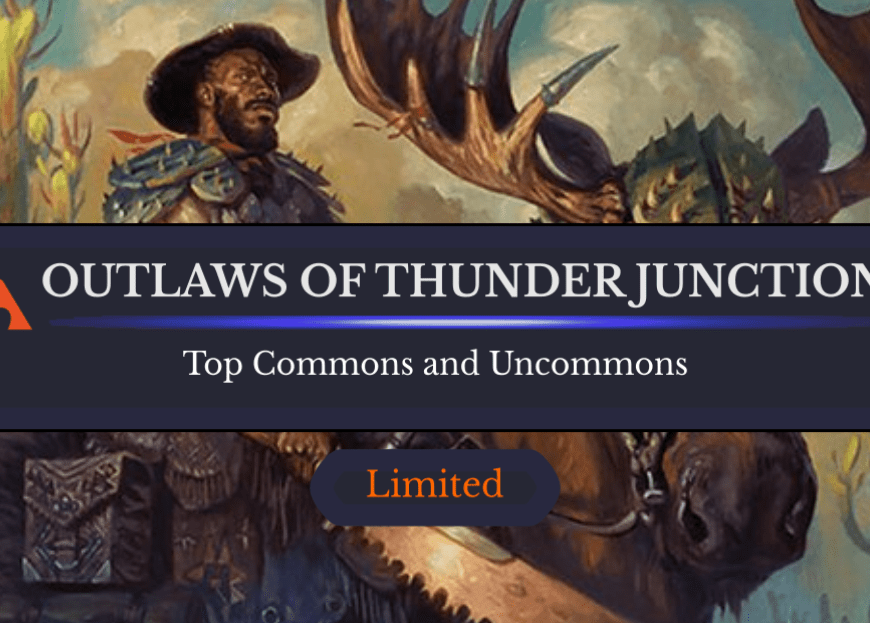
1 Comment
Thank goodness. Now I know I can keep using my IRL deck that’s served me for years in MTG arena
Add Comment