Last updated on April 15, 2024
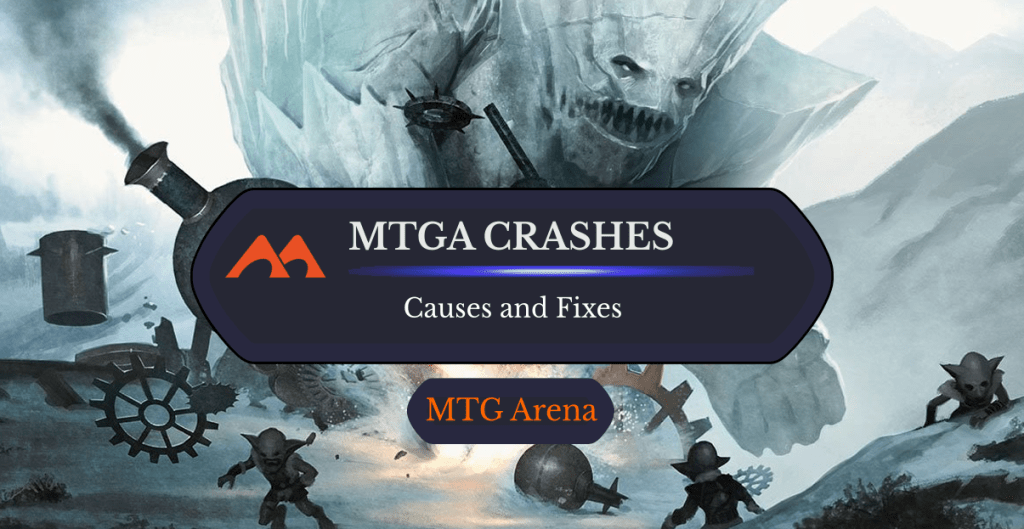
Glacial Crasher | Illustration by Mark Winters
MTG Arena is a robust program and a much-upgraded version of MTGO. It has a cleaner look and better in-game transitions. But it also comes with similar issues as its former buddy in some cases.
For example, users have repeatedly reported game crashes and unstable connectivity. Do you want to know how to get around them and get issues fixed for good?
Let's jump right into it!
Unstable Internet Connection
There are two versions of unstable internet issues: waiting for server and server error.
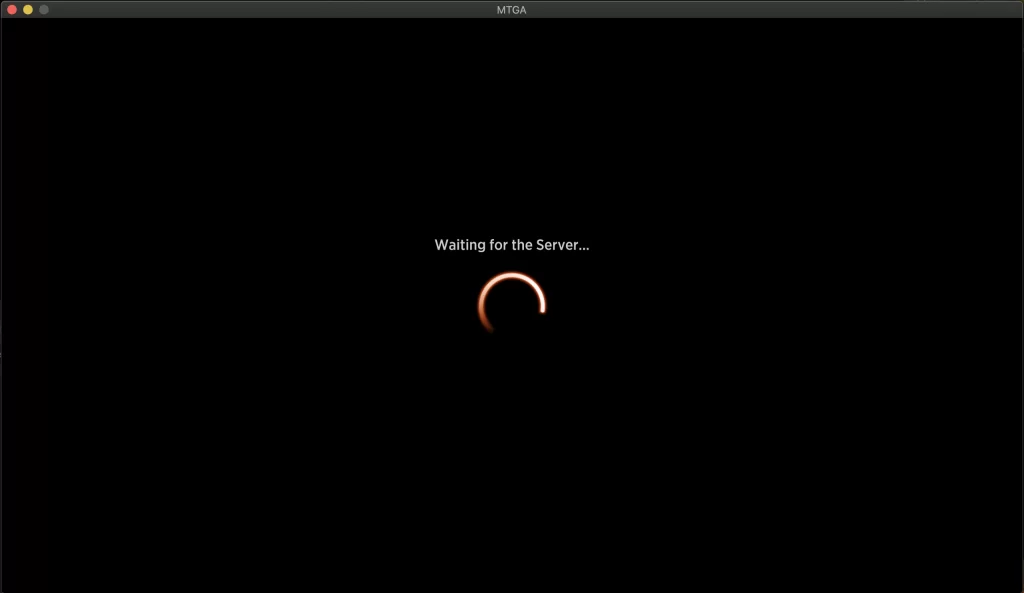
Waiting for the server usually means a lag between your computer and the MTGA server trying to reach you.
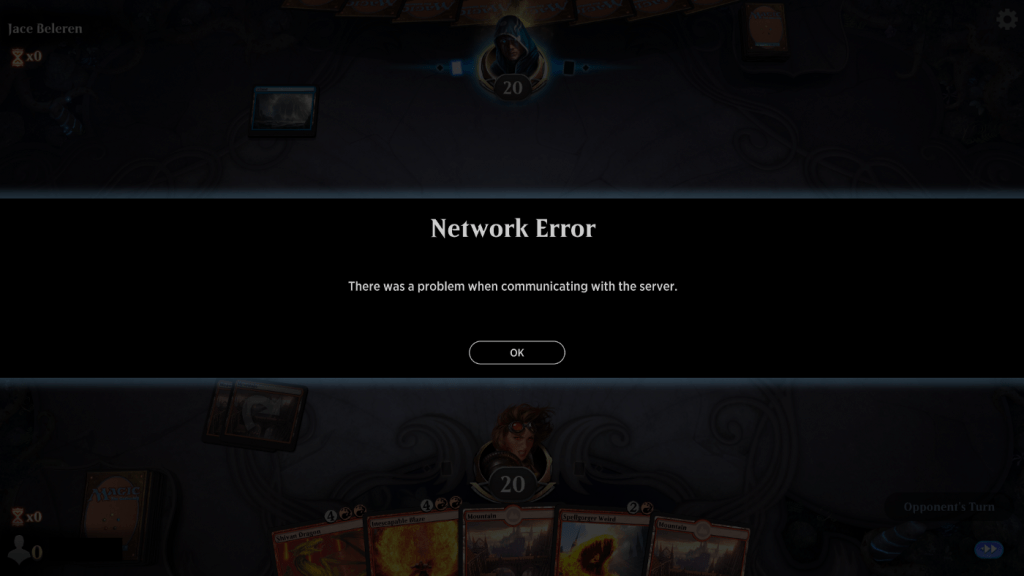
The server error is similar, but chances are that the MTGA servers are struggling at the moment and the connection loss was caused by issues on their end, not yours.
These errors typically clear out on their own after clicking “OK”, which forces the program to try and establish a new connection to the servers. Still, there are occasions when this can cause the game to crash or restart due to the kind of data it was trying to process.
It may not crash the game on the mobile app and just freeze instead.
Check Your Internet and Arena Status
The way to get around internet connection issues is to act restart the program as soon as you see the error. You could wait, but sometimes even quick internet outages can take a while for the game to catch up, so it's better to perform a restart.
Then you want to do a quick checkup on how your bandwidth is doing to make sure it doesn’t happen again when you reopen Arena. There are multiple sites where you can check your upload and download speed, and there might be an issue with your ISP if the speed is way lower than what you’re usually used to (or paying for).
You also want to double-check if someone in your house is taking up all the bandwidth for themselves. Chances are that other people you share your internet with could be on a video call, holding a virtual meeting, downloading big files, streaming, or watching videos online, which could cause lag at random times through your game session.
Last but not least, check the MTG Arena status page to see if there’s an issue on their end. You can also check their Twitter, as people's first reaction when outages happen is to yell at them on social media.
Unstable Arena Releases
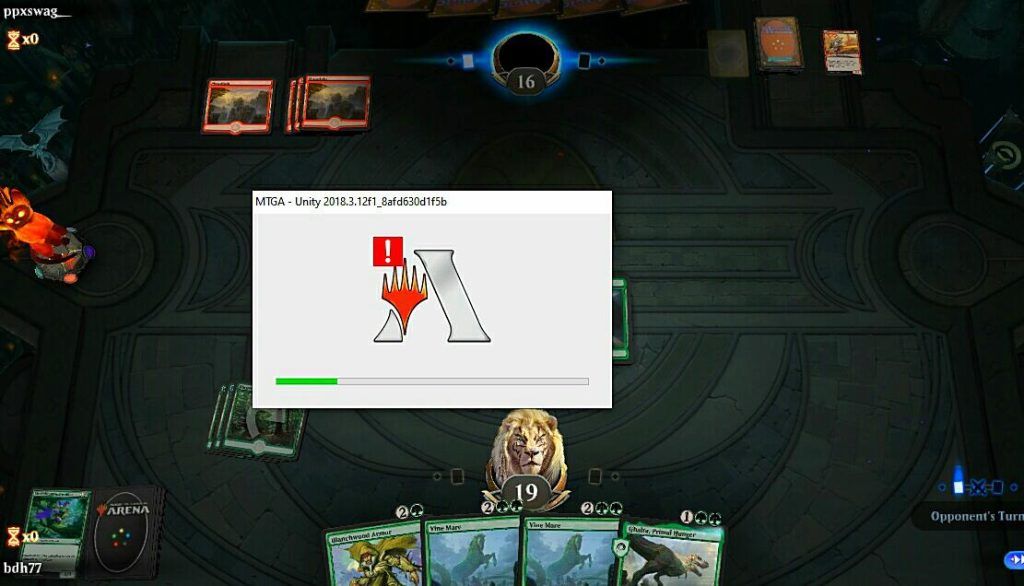
History has shown us that Arena updates usually come with a handful of bugs attached, especially if they’re making big releases like new sets or expansions.
Take a Break
As sad as it is, there's no solution until the Arena devs fix the issues. They often won't let you log in, but there's always the risk of the game crashing at any second even if it does.
Your best bet is to take a break and come back later to see if the issues have been patched yet because playing in that environment is almost impossible (and certainly frustrating).
Unresolved Bugs

Some bugs in the game may cause it to crash.
The main one that comes to mind is when Scute Swarm was added (funny because it's, well, a bug), as multiple triggers stacked on it caused the game to reset. So even if you managed to log back in you’d reload in the same state and the game would crash again.
Hope for the Best
This is another issue that you can't really do anything to resolve other than just avoiding the interactions with these known bugs, meaning only using them once the MTGA team fixes the bug.
Low Disk Space
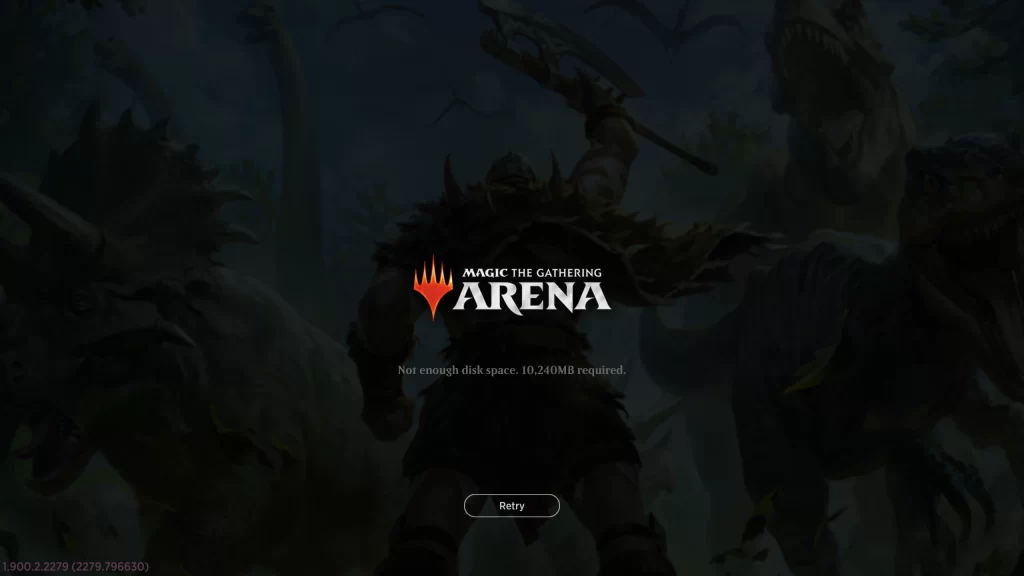
Your memory isn’t typically impacted at all when you first start playing Arena, but the digital platform generates multiple files through its life cycle. Some are stored temporarily, like the “temp files” in the temp folder, while others are more durable, like logs.
The ones that generate the most negligible impact in terms of physical memory are the logs, but temp files can cause a considerable impact on the game if you’re not careful with the current status of your hard drive. Your game will crash if you’re out of memory, and you’ll receive the above message when you restart the game, requiring you to make some space for newer files generated by MTGA.
Desktop: Check Your Hard Drive
The fix for memory issues varies between devices. On a PC or Mac, you want to check your main hard drive.
Another thing you can use to manage your storage better on a PC is to change the folder where MTGA is installed. If you have another disk unit other than the default one you can use that instead.
Mobile: Clean Your Files
On your mobile devices, you need to clean out your “Internal Storage.” Make sure you have at least 500 MB free. This isn’t written in stone, but it's a safe number to keep things running smoothly.
Mobile devices also have apps to clean garbage files or files that haven't been opened in a while. Some programs do this in Desktop Alternatives, but sometimes it may be easier to handpick and delete your unused files as long as you know what you’re doing.
Other Programs Consuming RAM/Cache
Depending on the device and hardware you have at your disposal, you may be limited on how much RAM your device has. RAM is a temporary memory reserved for programs when running. If your device has low RAM and you want to pair MTGA with MTGO and watch a YouTube stream or listen to music, chances are the digital platform will end up crashing sooner or later.
I used to play MTGA on mobile while watching Twitch on a small window back when there weren’t many sets on the platform. This ran fine for a while, that is until new releases started to put more of a toll on the game. If I try that nowadays my game will instantly crash.
I could probably still do this if I upgraded my phone. The moral of the story here is to know your hardware limits and RAM in particular.
Clear Your Cache
Keep it clean while playing the game.
You can download apps that can clear up cache files on Android devices. This will free up some RAM and your game should run better as long as you’re at the minimal specifications for the game.
For iOS, the easiest way is just to close apps. There’s no way to clear RAM other than just doing this.
In Windows, you can go to the task manager and kill some processes from the taskbar. This will free up some RAM which will help you to run the game smoothly.

There are also some programs that are set to run at startup and may have a high impact on your computer. To get rid of them, go to the taskbar and find the Startup option. On Windows, the startup option can be found within the Apps tab. From there you can select which programs you want running when you boot up and which you don't.
Hardware Limitations
This one is similar to the issues above, but it goes beyond just RAM. Hardware limitations consider specific things like settings from your game and how well your hardware can run them. I have a gaming laptop with good RAM, tons of free space, and a dedicated graphics card. I was far away from these specs on my previous laptop. If I tried to increase settings by at least a single bit, it would make the game unplayable and crash multiple times.
For mobile devices, an indicator that what you have may not be optimal to run the game is when it starts to overheat. This causes the game to lag to the point it will become unplayable and cause the app to freeze and crash.
Adjust Your Settings
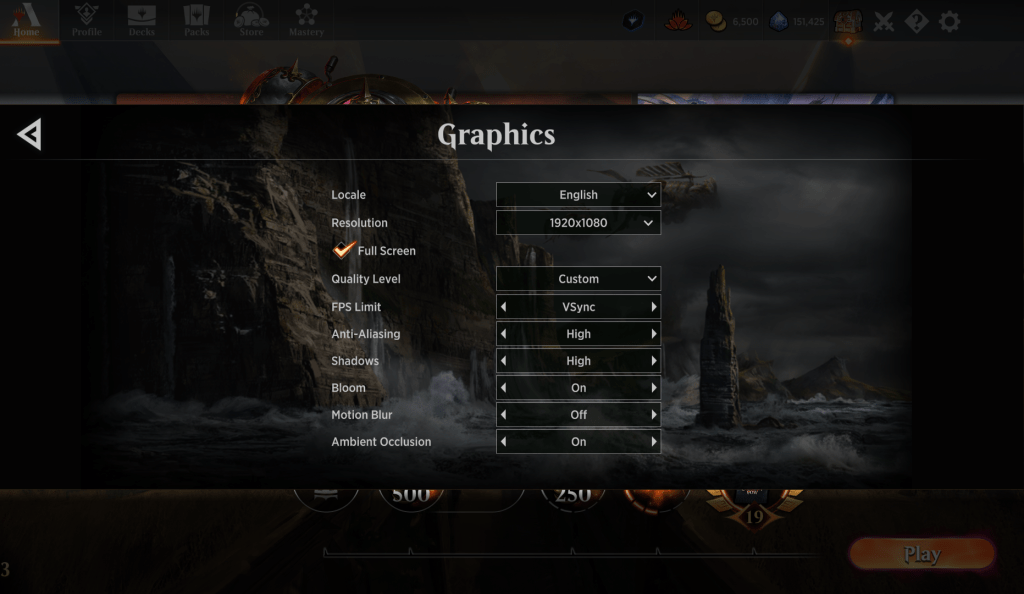
The easiest way to fix this issue is to downgrade your settings. Set a resolution where MTGA doesn't crash and feels like it's running smoothly. Turn off as many graphical effects as possible and make sure you’re not running other programs while playing the game.
For mobile devices, the best thing you can do is not to force it, particularly if your phone is starting to heat up. Make your play sessions short and take breaks in between games. This will let your device cool down and prolong its battery life.
Faulty Third-Party Releases
MTGA can enable detailed logs to ensure some apps can gather data to transform into visible representations. This usually isn’t a problem, but sometimes third-party apps that aren't properly tested can cause the game to lag and crash.
This isn’t something you should be worried about on mobile devices since logs aren’t available on Android or iOS.
Uninstall Untrustworthy Apps
To fix this issue you want to uninstall any third-party apps that aren’t trustworthy or are outdated and maybe no longer supported by their developer. This will improve your overall play experience, and your program will stay on track and run smoothly.
Outdated Drivers
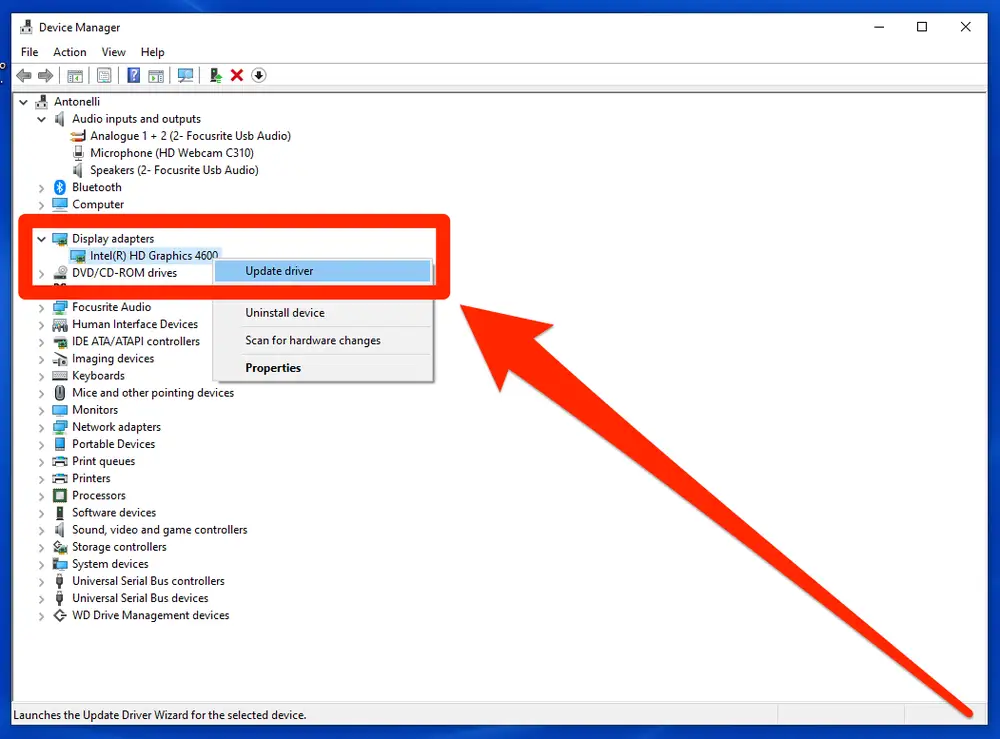
There are a ton of different drivers that might be causing issues for PC users. For example, you may need a critical Windows update, or you may need to check if your graphics drivers are up to date. This also applies to monitors, ports, and other hardware.
Update Your Drivers
Go to System Settings on your computer and locate the “Check for Updates” options.
For mobile devices, you want to check if you have the latest operating system and version of the game installed.
As far as graphic card updates go, it depends on the brand you have. They come with a built-in app that will let you check if you have the most recent version downloaded and installed, and will download updates for you if not (or at least prompt you to do so).
MTGA Corrupted Files
With some re-installations and updates, some paths and files may be updated inadequately or partially. This can cause the game to perform poorly and lead to a memory leak in some cases. When this happens it starts consuming resources, and the game crashes when you run out of them.
Repair Arena
There are several different ways to fix corrupted files:
- Restart your computer or mobile device.
- Right-click the program and select “Repair All”.
- Uninstall and reinstall the program (this is called a “clean install”).
- If the above doesn't work and you’re a Windows user, perform a clean boot and restart MTGA after that.
Wrap Up

Ahn-Crop Crasher | Illustration by Seb McKinnon
Navigating through crashes in MTGA can be challenging, but hopefully, I helped figure out how to get around them. In my personal experience, 90% of the issues are hardware limitations combined with using more resources than your device can handle.
I’ve already mentioned this, but I can't stress enough how important it is for the game to run in a clean environment, so keep that in mind.
What sort of issues have you run into with Arena? Did I miss any issues and solutions that have worked for you in the past? Let me know in the comments below or over in the Draftsim Discord. And don’t forget to grab Arena Tutor for your next game.
I hope you have a fantastic rest of the week. Take care, and I’ll see you at the next one!
Follow Draftsim for awesome articles and set updates: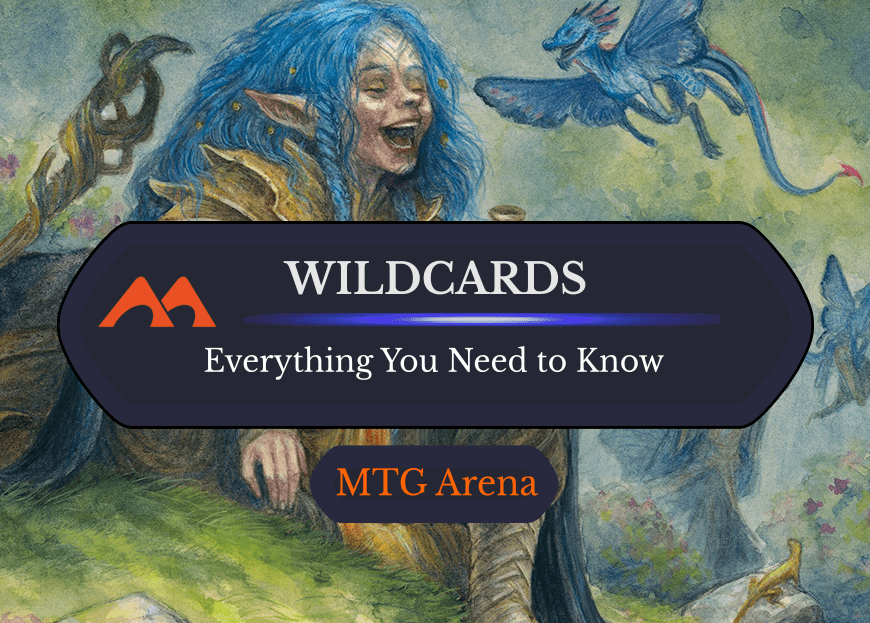
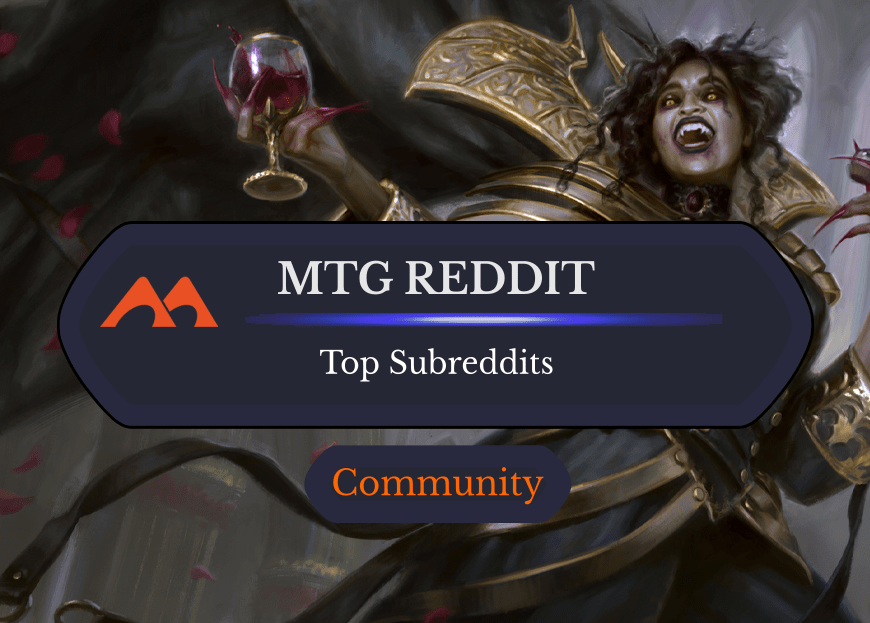
2 Comments
I have a Mac and I get a crash at the loading screen after a failed update download. how do I remove the update files?
I have a Mac and I get a crash at the loading screen after a failed update download. how do I remove the update files?
Add Comment