Last updated on May 9, 2023
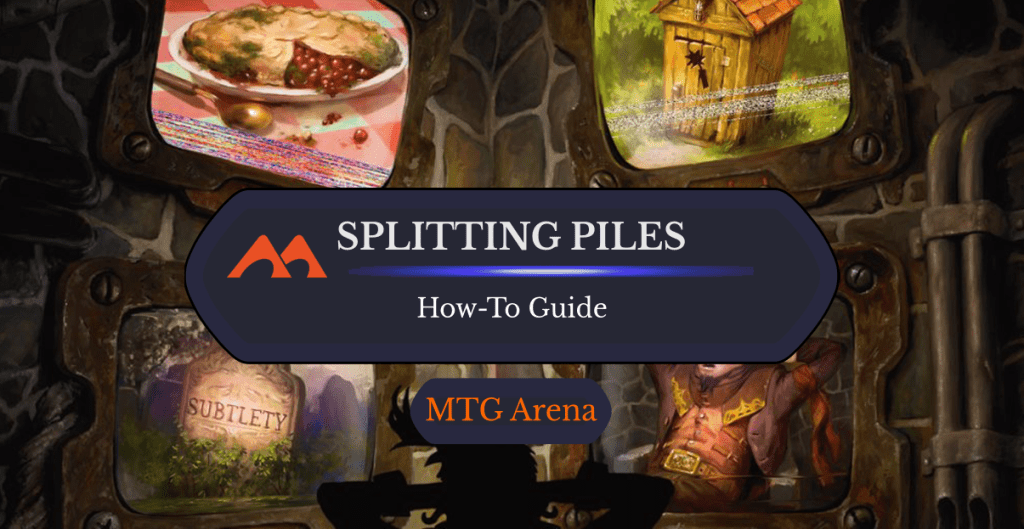
Split Screen | Illustration by Simon Dominic
When building a deck in MTG Arena, you’ll likely want to have an idea of exactly how many creatures you have compared to noncreature spells. This is especially helpful when building a Limited deck since there’s a specific ratio of creatures to noncreature spells that’s typically optimal for Draft or Sealed decks.
There’s actually a pretty easy way to see the breakdown of your deck in MTGA. That said, the user interface on Arena doesn’t exactly make it clear just how to do this. Lucky for you, today we're looking at how to separate your creature and noncreature spells in MTG Arena’s deckbuilder.
Let's get to it!
How to Split Your Spells and Creatures
#1. Change Deck Layout
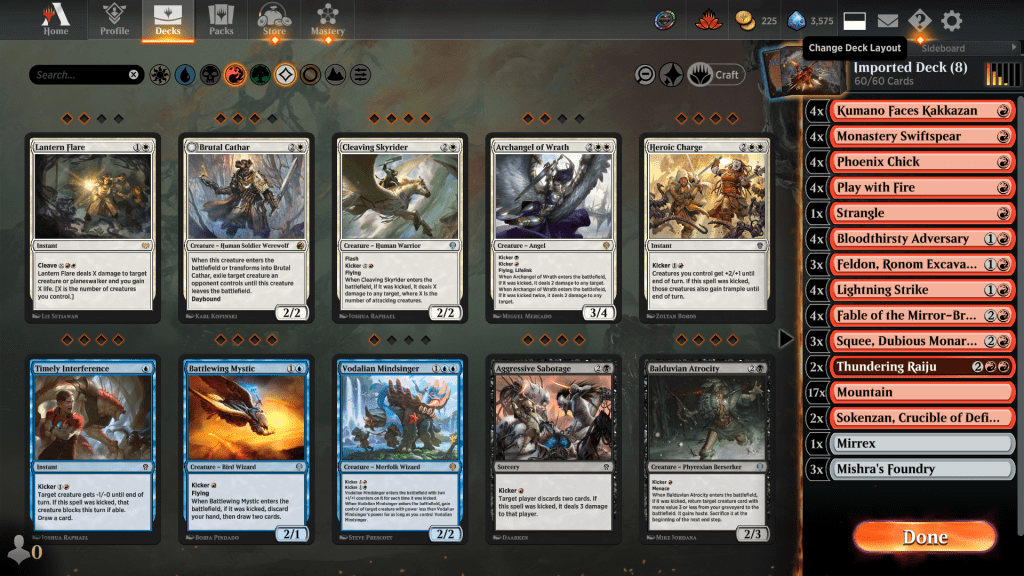
First you have to make sure your deck is in the correct layout. If your cards appear on the right side of the screen in list form, click the “Change Deck Layout” button on the top righthand side of the screen.
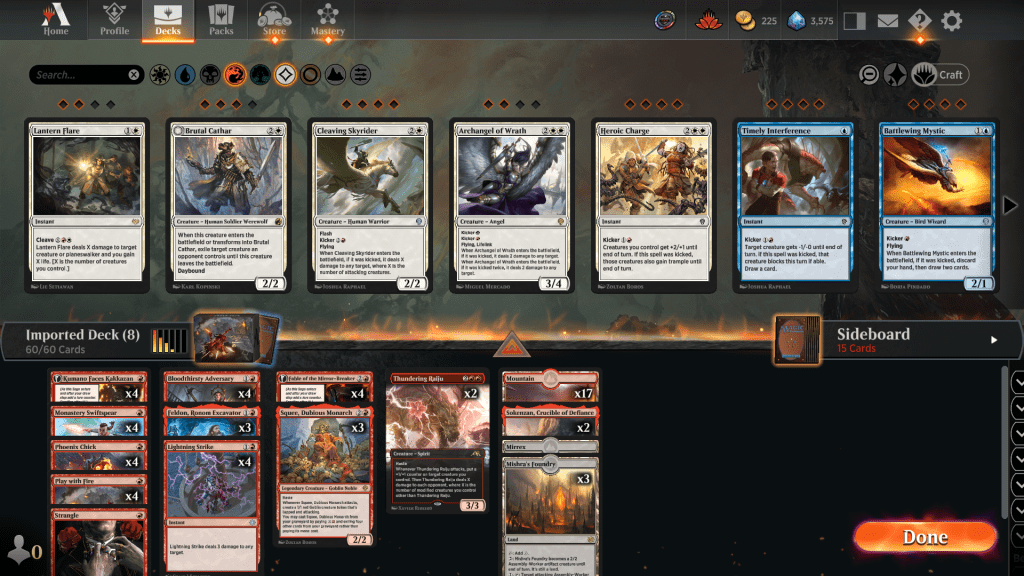
This puts your cards on the bottom of the screen and shows you the full image for them. It also aligns them with other spells of the same mana value. This can make it easier to look at your deck together, and it’s a necessary first step to split your creature and noncreature spells.
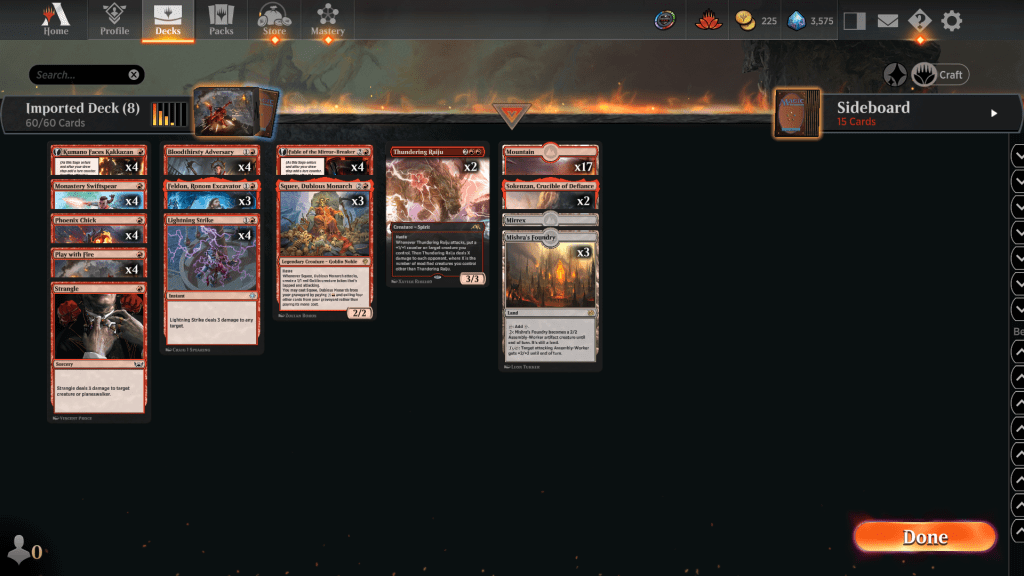
You can also click the orange arrow in the center of your deck screen to get a larger view.
#2. Split Creature and Noncreature Spells
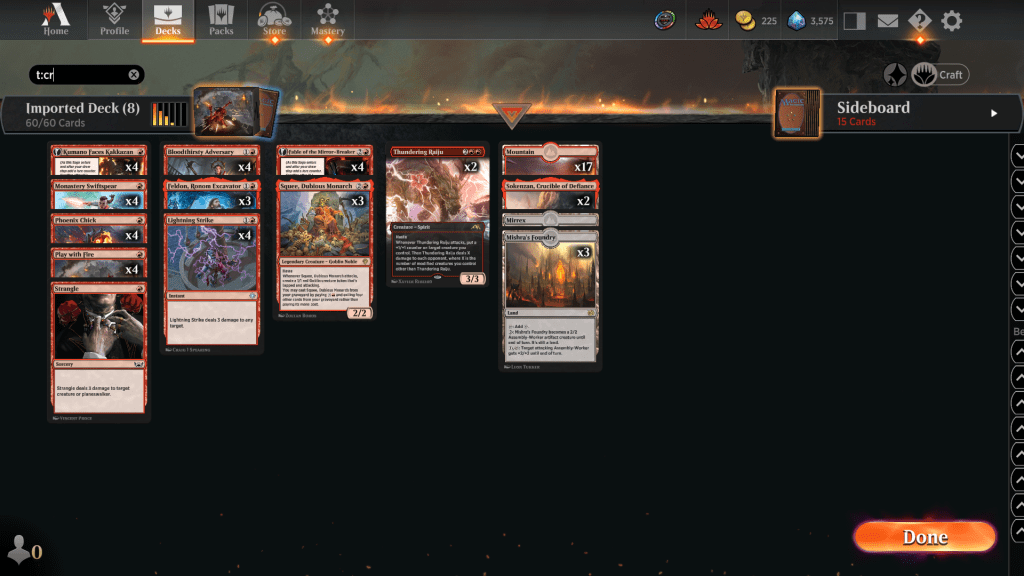
Once you're in the proper layout, go to the search bar and type either “t:cr” or “t:creature”, and then hit Enter. This splits your deck into creature and noncreature spells!
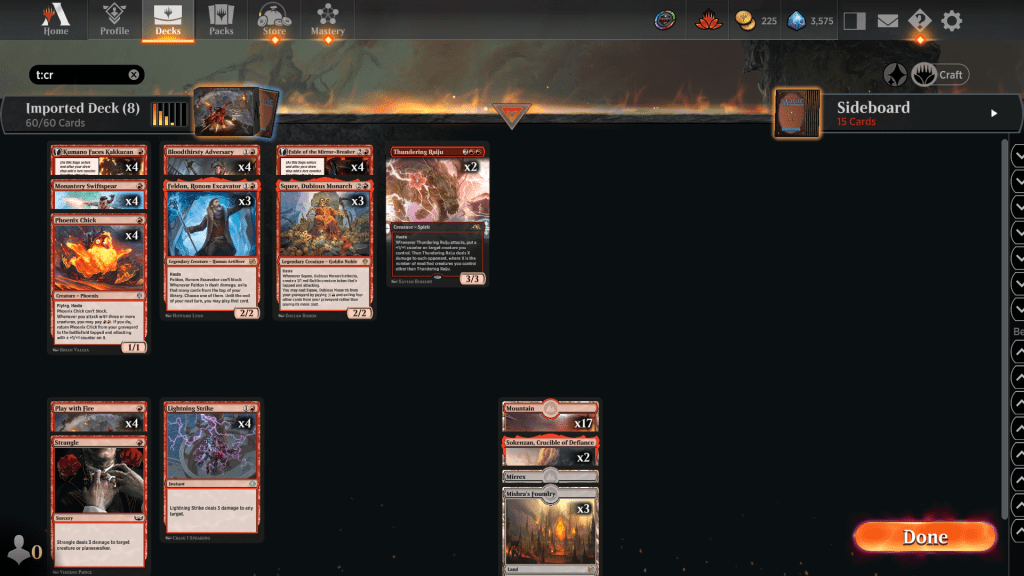
How to View Creature Stats
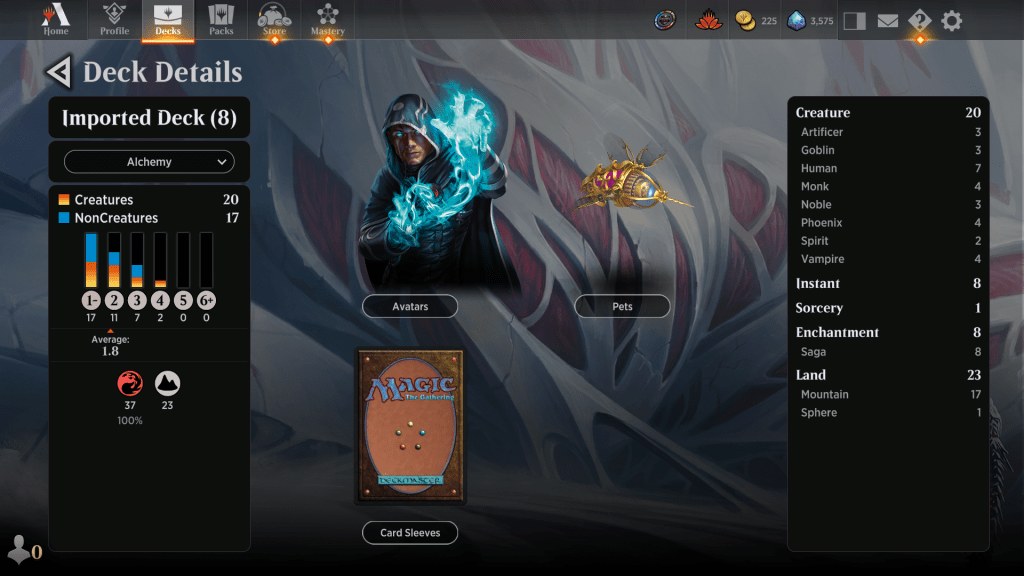
If you want to view the breakdown of your deck in numbers, you can click the orange bars next to the name of your deck. This brings you to a screen that shows you a breakdown of how many creatures and noncreature spells you have. It also breaks down the number type, as well as how many of each specific subtypes you have (for example, goblins or humans).
Stats in Arena Tutor
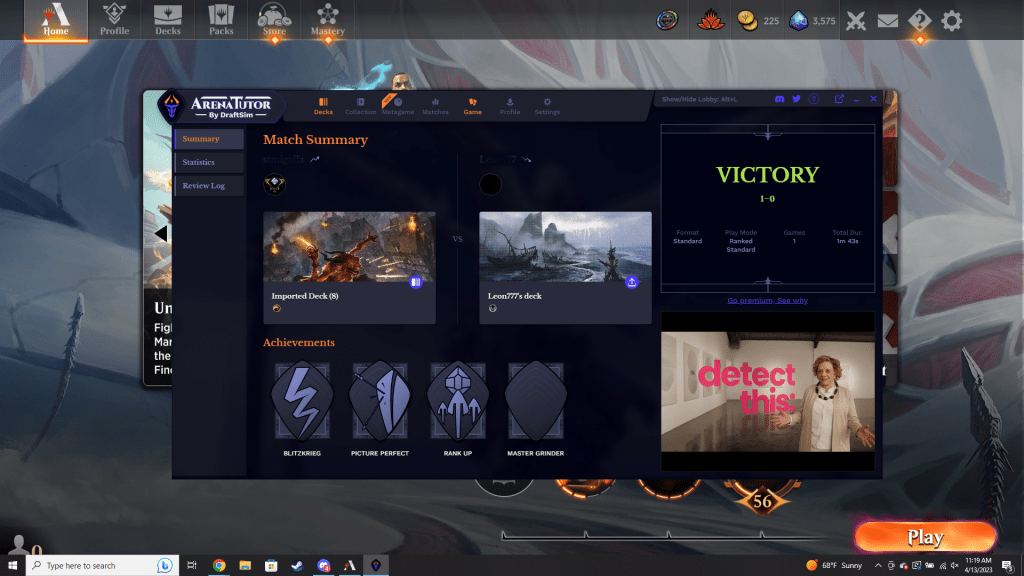
You can get a breakdown of your deck and track game stats using Arena Tutor. You get the results of your most recent match. If you want to see more details about a specific deck, click the “Decks” button on the top bar.
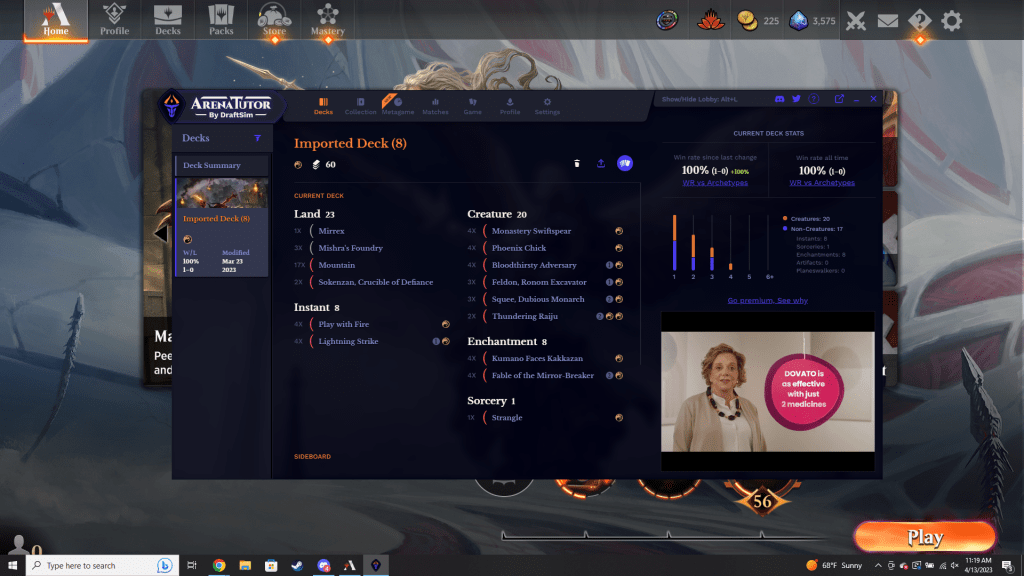
Once you select your deck you’ll see a breakdown by card type and by mana value. You’ll also get insights into your win rate, along with your win rate against specific archetypes. This can be especially helpful when trying to play competitively and analyzing your sideboarding strategy.
Wrap Up

Split the Party | Illustration by Zoltan Boros
Using these tools can help you toward a better understanding if you’re struggling with Limited deck construction or just want an insight into how certain decks are built. This can improve your deckbuilding, which will in turn makes you better at Magic. I’d also recommend giving Arena Tutor a try if you want more detailed insights into the stats for each of your decks.
Did you know you could do this in Arena? Are there changes you’d like to see to the game’s interface? Let me know in the comments below, or over on Draftsim’s Twitter.
Thanks for reading, and I look forward to seeing you in the next one!
Follow Draftsim for awesome articles and set updates:
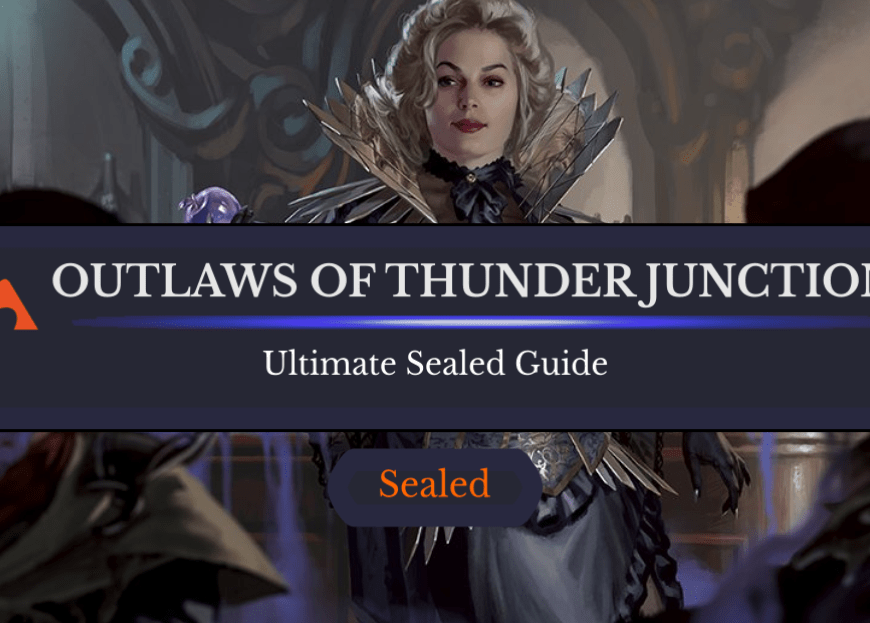
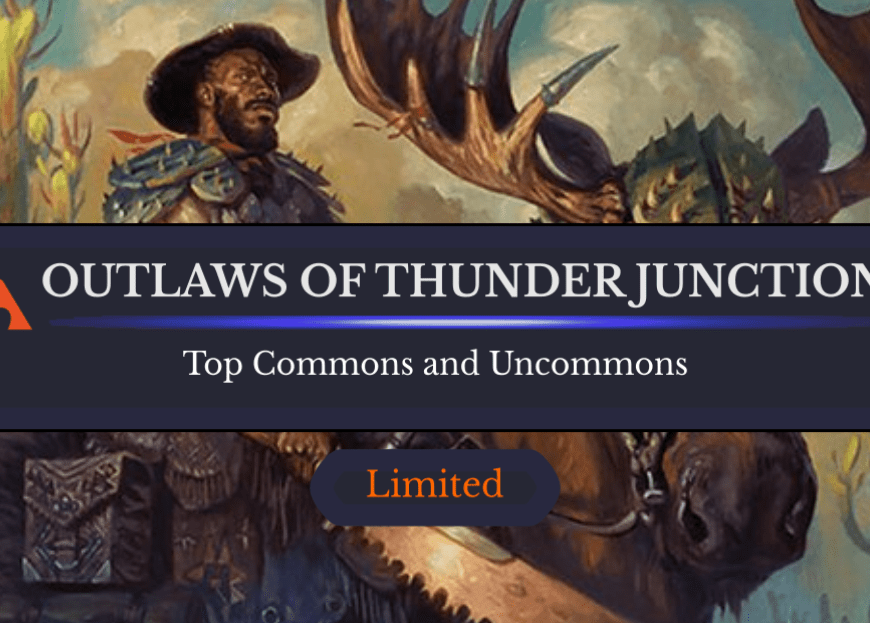
Add Comment